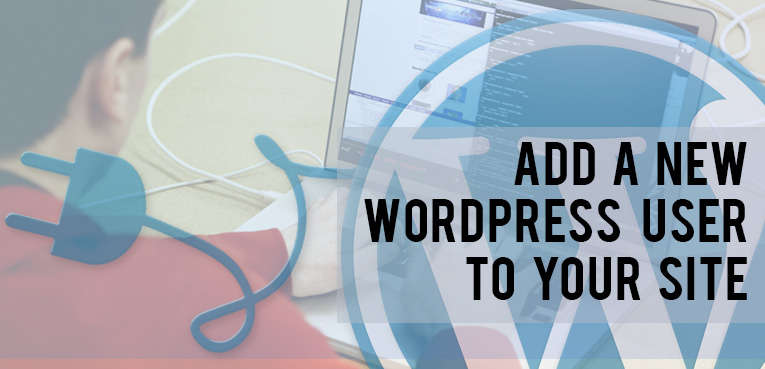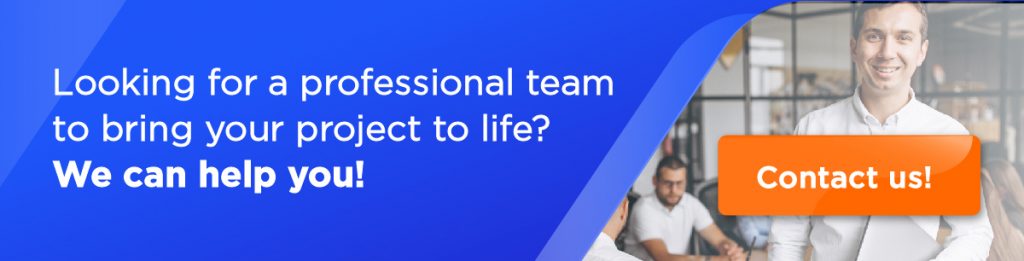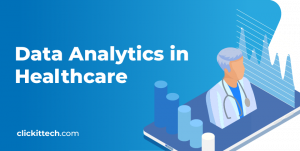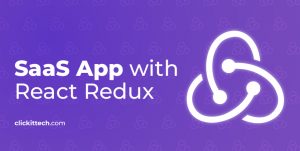Adding a New User on Your WordPress Website
There are two ways to add new users on your WordPress site. You can open your WordPress site for user registration, or you can manually add users. The first method will allow anyone to create an account on your website.
This method is useful when you want to invite a lot of people to join your site. However, if you just want to add a few users, then you should add them manually.
To add a new user on your WordPress site, simply click on Users » Add New and fill out the form.
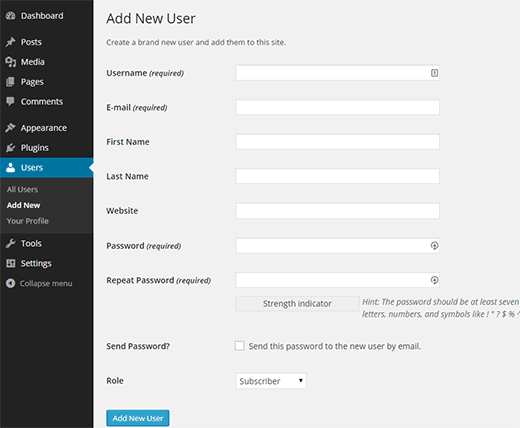
Adding a new WordPress user.
First you need to provide a username, use something that is easy to remember for the user you are adding. They will need to remember the username to login. A good strategy is to use the first letter of user’s first name with their last name. For example, tgriffin, jsmith, etc.
Next you need to enter the user’s email address. Double check the email address, as users will need this in order to reset their passwords, or to receive email notifications..
You can enter first name, last name, and website information. However, these fields are optional and users can edit their profiles to fill in those fields.
The next item in the form is to choose a password. You must use a strong password. We recommend using an online strong password generator for this purpose. Below the password fields, you will see a checkbox which you can check to send the password to the user via email. The users will receive their login information on the email address you entered above.
The last option on the page is to choose user role. Each user role comes with different set of capabilities. Subscriber is the least powerful role, and administrator or network admin is the most powerful role. You need to choose a role depending on what tasks a user will be performing on your website.
Understanding User Roles in WordPress
Administrator
An administrator can perform all tasks on your WordPress site. It is highly recommended that you do not assign this role to any user unless you trust them. With administrator user role, a user can install plugins, change themes, delete content, media, and other users including other administrators.
Contributor
If you just want to allow a user to add posts, and edit only their own posts, then you can use the contributor user role. Users with the contributor user role can write posts but cannot publish them. They cannot edit other user’s posts and cannot access other admin screens like plugins, themes, settings, tools, etc.
Author
On the other hand, if you want to allow someone to not just add posts but also publish them, then author user role is perfect for that situation. Users with the author user role can add, edit, and publish their own posts.
Editor
To give a user complete editorial control on your website, you can give them editor user role. Users with the editor user role, can add, edit, publish, delete their own posts as well as posts by all other users as well. They cannot access website settings, plugins, themes, etc.
Suscriber
A subscriber can just maintain their own profile on your site and cannot write posts. It is usually used on sites where users are required to sign in to submit comments or download content.
Managing Users in WordPress.
As an administrator, you can add and remove users from your WordPress site at any time. You can also edit a user’s profile at any time and change any information including passwords. Simply click on the Users and edit or delete a user anytime you want.
Managing users in WordPress.
For more adventurous users, there are other options where you can extend and customize the functionality of the WordPress user management system. You can add or remove capabilities to user roles or even create custom user roles. You can add additional fields to user profiles, add an author bio box, display an authors list, and so on.
We hope this article helped you learn how to add new users and authors to your WordPress site.
Source: Wpbeginner
Here at ClickIT we are experts at CMS like WordPress, Joomla and Drupal. Since we have expertise at WordPress we can offer you a variety of services like administration, security and optimization regarding the most common CMS. Click in Contact Us below for more information.